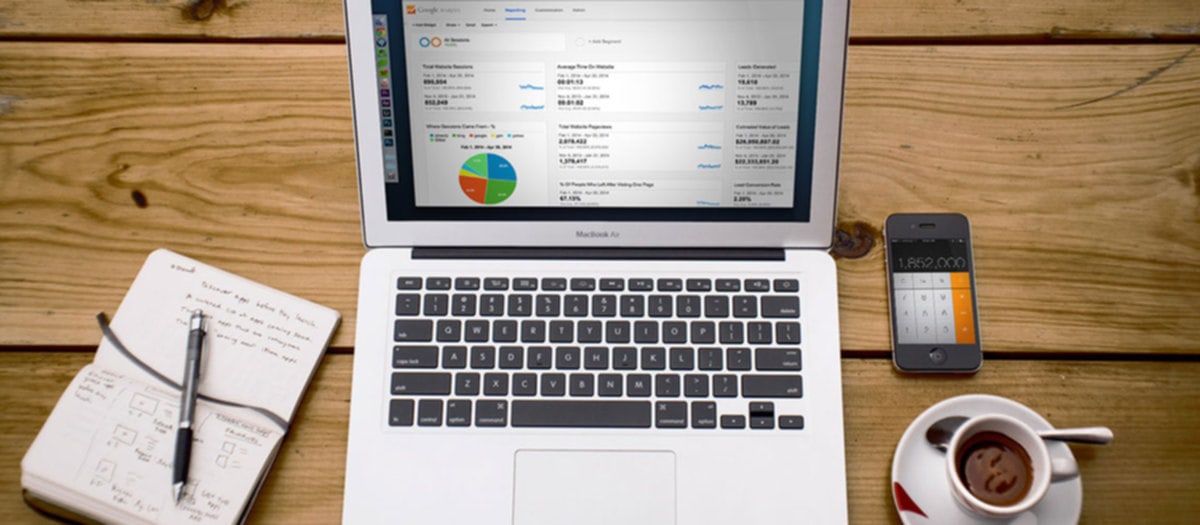Google Analytics is one of the best tools out there for analyzing traffic on your website. With a little bit of setup, it will give you an enormous amount of information about who is coming to your site, what they're looking for, and how they're getting there. In fact, it has so much information that it can be overwhelming! Don't let it scare you away. With just a little training, you too will be able to use Google Analytics like a pro. Every website design by us "WebDesignerExpress.com" has Google Analytics already included in most packages
Getting started with Google Analitics (video below)
Leaning Google Analytics features (video below)
How to create and setup your Google Analytics account
1. Log in to Google Analytics.
2. In the center of the page is a section titled Website Profiles. Click on the View Reports link to the right of the name of the site you're interested in. This will bring you to the Dashboard.
3. At the top of the page is a chart that gives a visual representation of your site traffic over the past month.
- This chart will only give you data from the time you inserted the tracking code into your pages.
- If you want to change the span of time the chart displays, click on the dates in the upper right-hand corner. Click on dates in the calendar that is revealed or manually type in dates to view a different span of time.
- To compare traffic over two different time periods, select one date range you want to use, click Compare to Past, and select the range you wish to compare it against.
- Just below the dates is a menu that says Visits. Click on it to change the graph to pageviews (how many times the pages on your site have been viewed), pages per visit (how many pages on your site users visited on average), average time on site (how long each user spent on your site), bounce rate (what percentage of users left after visiting only one page), or percentage of new visits (how many visitors had never been to your site before).
4. Immediately beneath that chart, you'll see a header that says Site Usage, with six small charts underneath. Under Site Usage, you'll find quick information on various site traffic statistics for the time period shown in the main chart. Each one has an individual chart.
- Google Analytics Dashboard (Creative Commons screenshot by Panayotis Vryonis)
- Google Analytics Dashboard (Creative Commons screenshot by Panayotis Vryonis)
- Visits tells you how many visits there were to your page. A visit is defined as a page view when that user has viewed no other page on your site in the past half hour.
- Pageviews tells how many times the pages on your site have been viewed.
- Pages/visit tells how many pages, on average, users view when they come to your site.
- Bounce Rate tells what percentage of users left after viewing only one page on your site.
- Avg. Time on Site shows how long each user spent on your site.
- New Visits shows what percentage of your users have not visited your site before.
5. The Visitors Overview graph shows how many visitors have come to your site.
- This number is usually lower than the Visits statistic, sometimes a lot lower, because some visitors may visit your site over and over again.
- Click on View Report to view more detailed information about your visitors.
6. "Map Overlay" displays what countries your visitors are coming from.
- The darker the green, the more visitors come from that country.
- Click View Report to get in-depth information on where your visitors come from.
7. Traffic Sources Overview shows which percentage of users are getting to your site by typing your URL directly into their browser, and via search engines, referring sites, and other avenues such as emailed links.
- Click on View Report to get breakdowns of exactly what places your users are coming from, and what keywords they're looking for.
8. Content Overview specifies the top five most viewed pages over the time period you're looking at.
- Click on the name of any page to get extremely detailed information about where the people viewing that page came from, how long they spent on the page, how many of them were new to the page, and a lot more.
- Click on View Report to get access to information about the performance of all pages on the site.